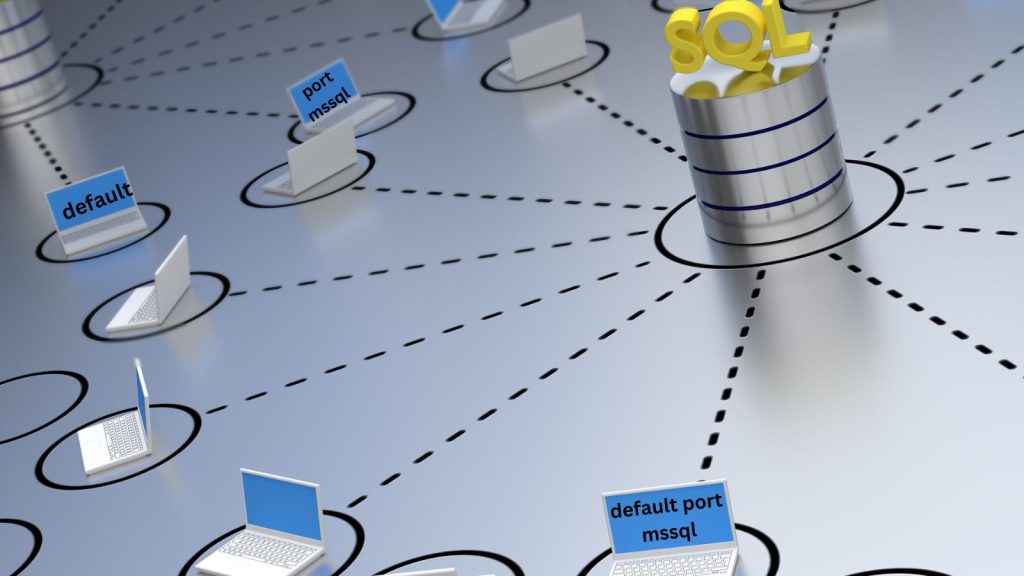In the realm of databases, Microsoft SQL Server (MSSQL) stands out as a powerful and versatile relational database management system (RDBMS). For developers, database administrators, and IT professionals, understanding the default port used by MSSQL is crucial for ensuring smooth connectivity, security, and performance. This article delves into the details of the default port for MSSQL, its significance, and best practices for managing and configuring it.
Introduction to MSSQL
Microsoft SQL Server is a comprehensive RDBMS developed by Microsoft, designed to support a wide range of data-driven applications. It offers a robust set of features for data storage, retrieval, management, and analysis, making it a preferred choice for enterprises and developers.
Default Port for MSSQL
By default, MSSQL uses port 1433 for TCP/IP communication. This port facilitates the communication between the SQL Server and client applications. When a client needs to connect to the SQL Server, it typically uses this default port unless otherwise specified.
Significance of the Default Port
The default port 1433 plays a vital role in the operation of MSSQL. Understanding its significance helps in:
- Establishing Connections: Client applications and SQL Server instances rely on this port for establishing initial connections.
- Configuration Simplicity: Using the default port simplifies the configuration and deployment process, as it is a widely accepted standard.
- Compatibility: Many third-party tools and applications are pre-configured to use the default port 1433 for MSSQL connectivity.
Changing the Default Port
While using the default port 1433 is convenient, there are scenarios where changing the default port might be necessary:
- Security Enhancements: Changing the default port can help obscure the SQL Server from potential attackers who scan for open ports.
- Conflict Resolution: In environments with multiple SQL Server instances or other services using port 1433, changing the port helps avoid conflicts.
To change the default port:
- Open SQL Server Configuration Manager.
- Navigate to SQL Server Network Configuration.
- Select the appropriate SQL Server instance.
- Right-click on TCP/IP and select Properties.
- In the TCP/IP Properties window, go to the IP Addresses tab.
- Scroll down to the IPAll section and modify the TCP Port field.
- Restart the SQL Server service to apply changes.
Security Considerations
Managing the default port 1433 involves several security considerations:
- Firewall Configuration: Ensure that firewalls are configured to allow traffic on the specified port.
- Strong Authentication: Implement strong authentication mechanisms to prevent unauthorized access.
- Encryption: Use SSL/TLS encryption to secure data transmitted over the network.
- Monitoring and Auditing: Regularly monitor and audit access to the SQL Server to detect any suspicious activity.
Best Practices
Adhering to best practices ensures the effective management of MSSQL ports:
- Document Changes: Keep a record of any changes made to the default port configuration.
- Regular Updates: Ensure that SQL Server and related software are regularly updated to mitigate security vulnerabilities.
- Network Segmentation: Use network segmentation to isolate the SQL Server from untrusted networks.
- Least Privilege Principle: Apply the principle of least privilege to SQL Server accounts and services.
Troubleshooting Connectivity Issues
Connectivity issues related to the default port can arise due to various reasons. Here are common troubleshooting steps:
- Verify Port Availability: Use tools like Telnet or PortQry to check if port 1433 is open and accessible.
- Check SQL Server Configuration: Ensure that the SQL Server is configured to listen on the correct port.
- Firewall Settings: Review firewall settings to ensure that traffic on port 1433 is not blocked.
- Network Configuration: Confirm that there are no network issues affecting connectivity between the client and server.
FAQs
Q: Can I use a port other than 1433 for MSSQL? A: Yes, you can configure MSSQL to use a different port if needed for security or conflict resolution purposes.
Q: How do I check which port MSSQL is using? A: You can check the port MSSQL is using through the SQL Server Configuration Manager under the TCP/IP Properties in the IP Addresses tab.
Q: Is it necessary to restart the SQL Server after changing the port? A: Yes, changes to the port configuration require a restart of the SQL Server service to take effect.
Q: How can I secure my MSSQL instance if it uses the default port? A: Implement strong authentication, use encryption, configure firewalls appropriately, and regularly monitor and audit access to the SQL Server.
Conclusion
Understanding and managing the default port for MSSQL is essential for maintaining a secure and efficient database environment. While the default port 1433 simplifies configuration and compatibility, changing it can enhance security in certain scenarios. By following best practices and addressing security considerations, you can ensure reliable and secure connectivity to your MSSQL instances.